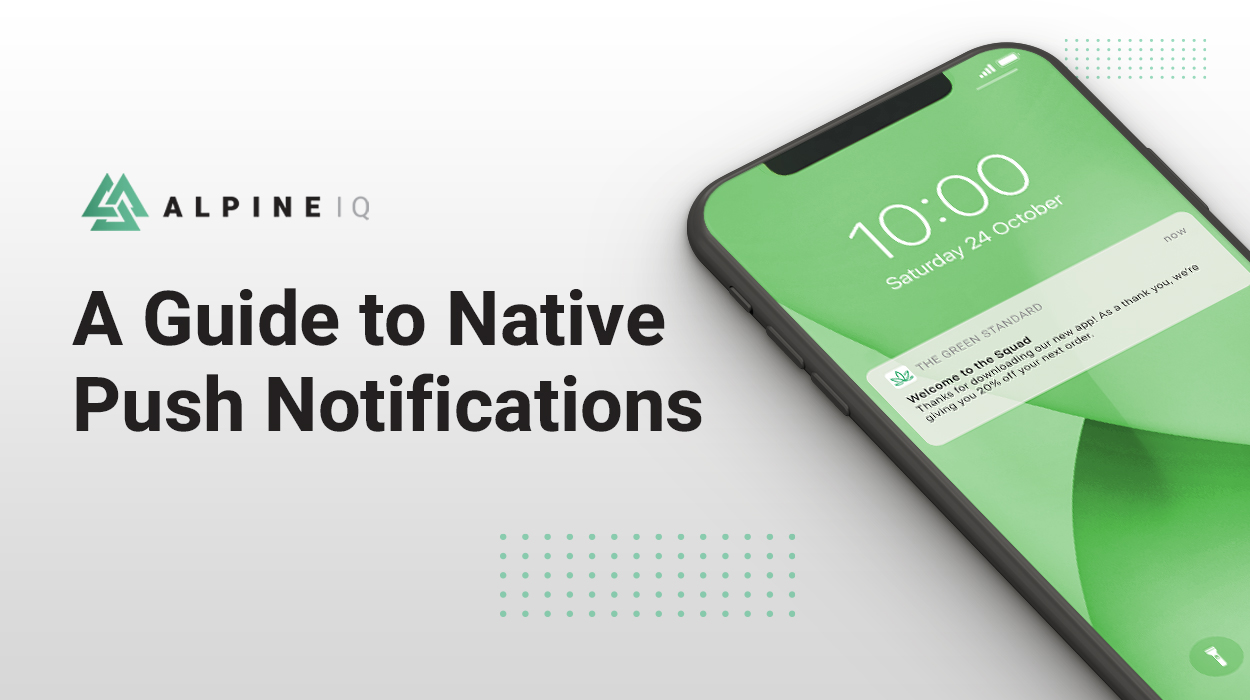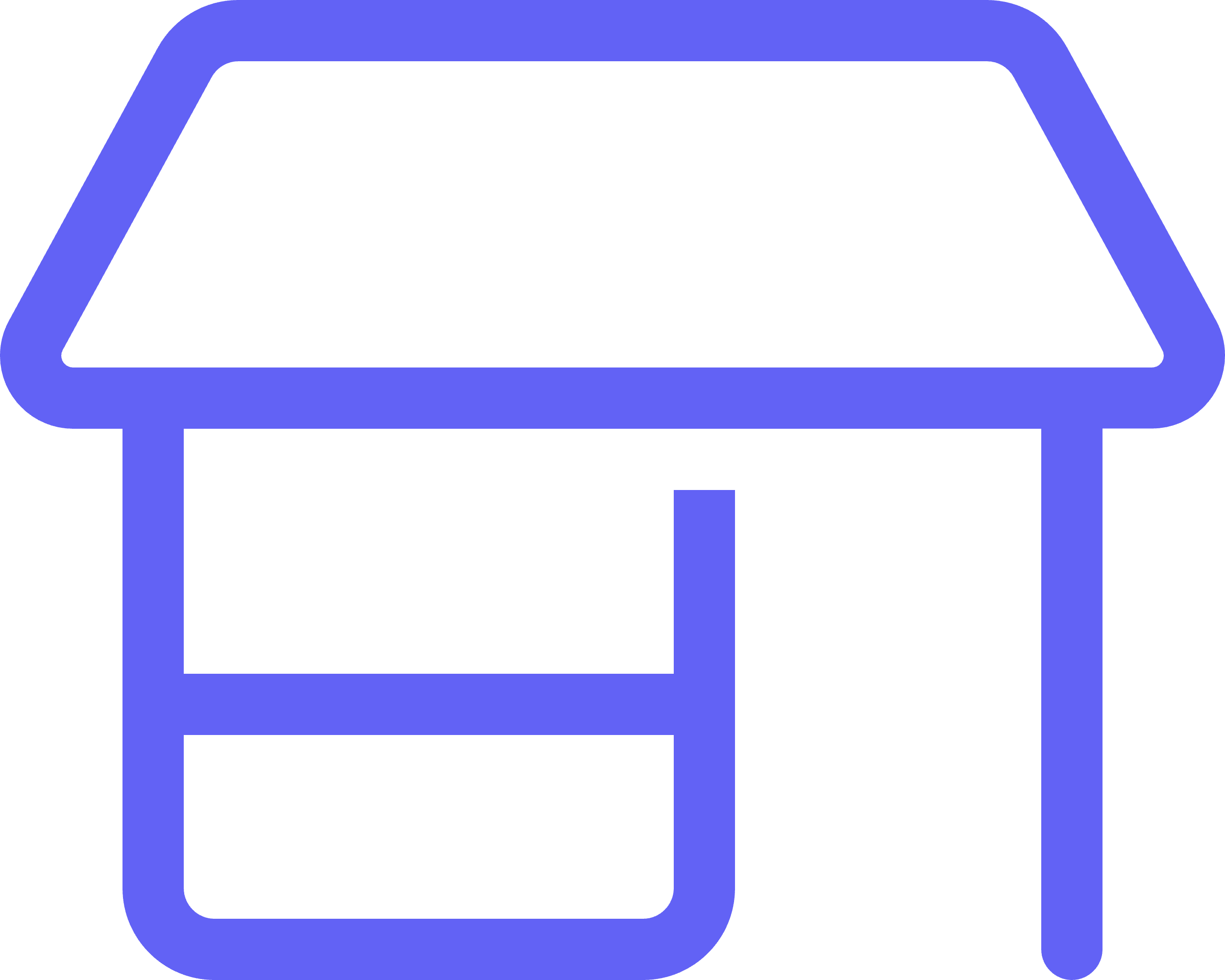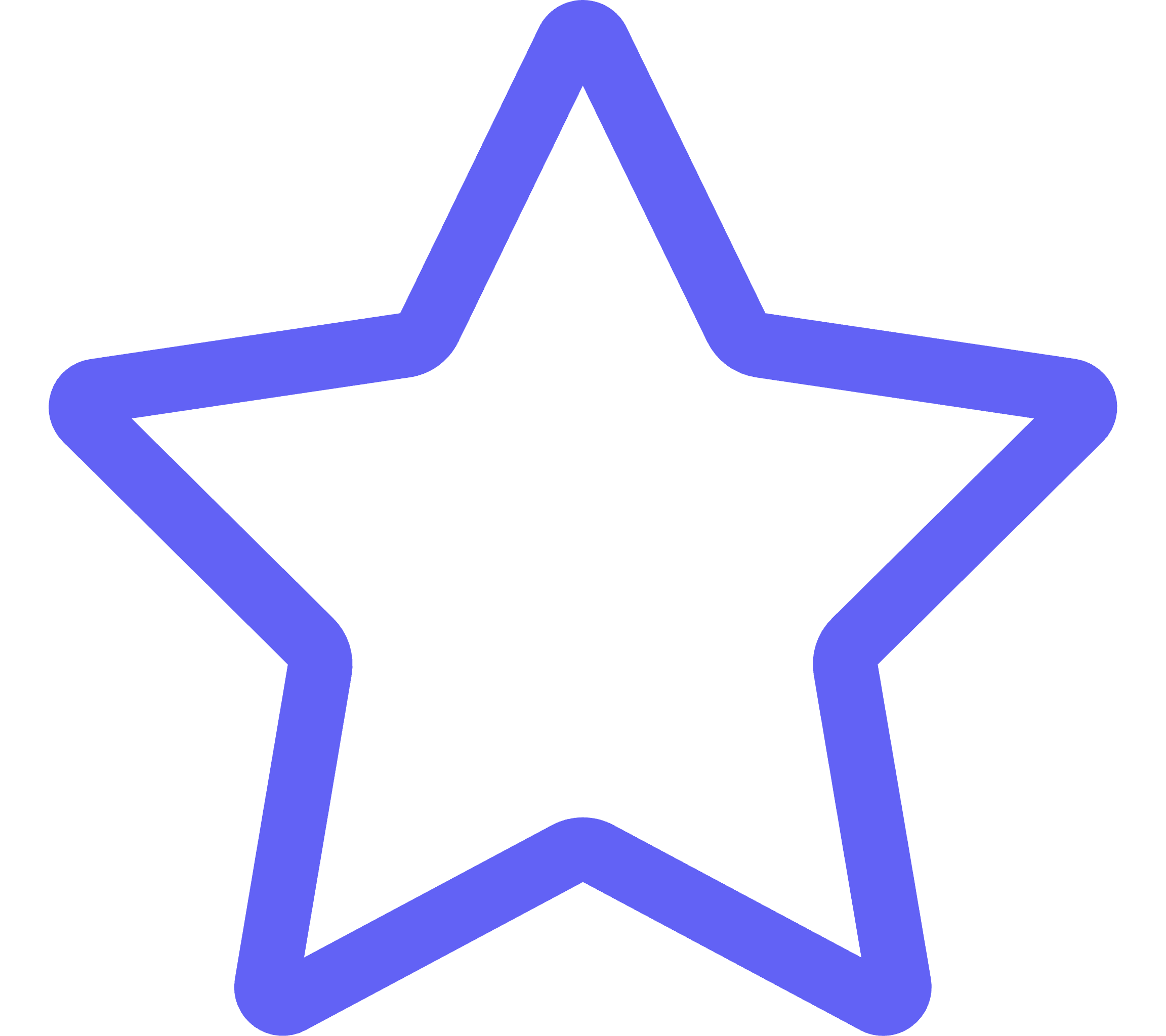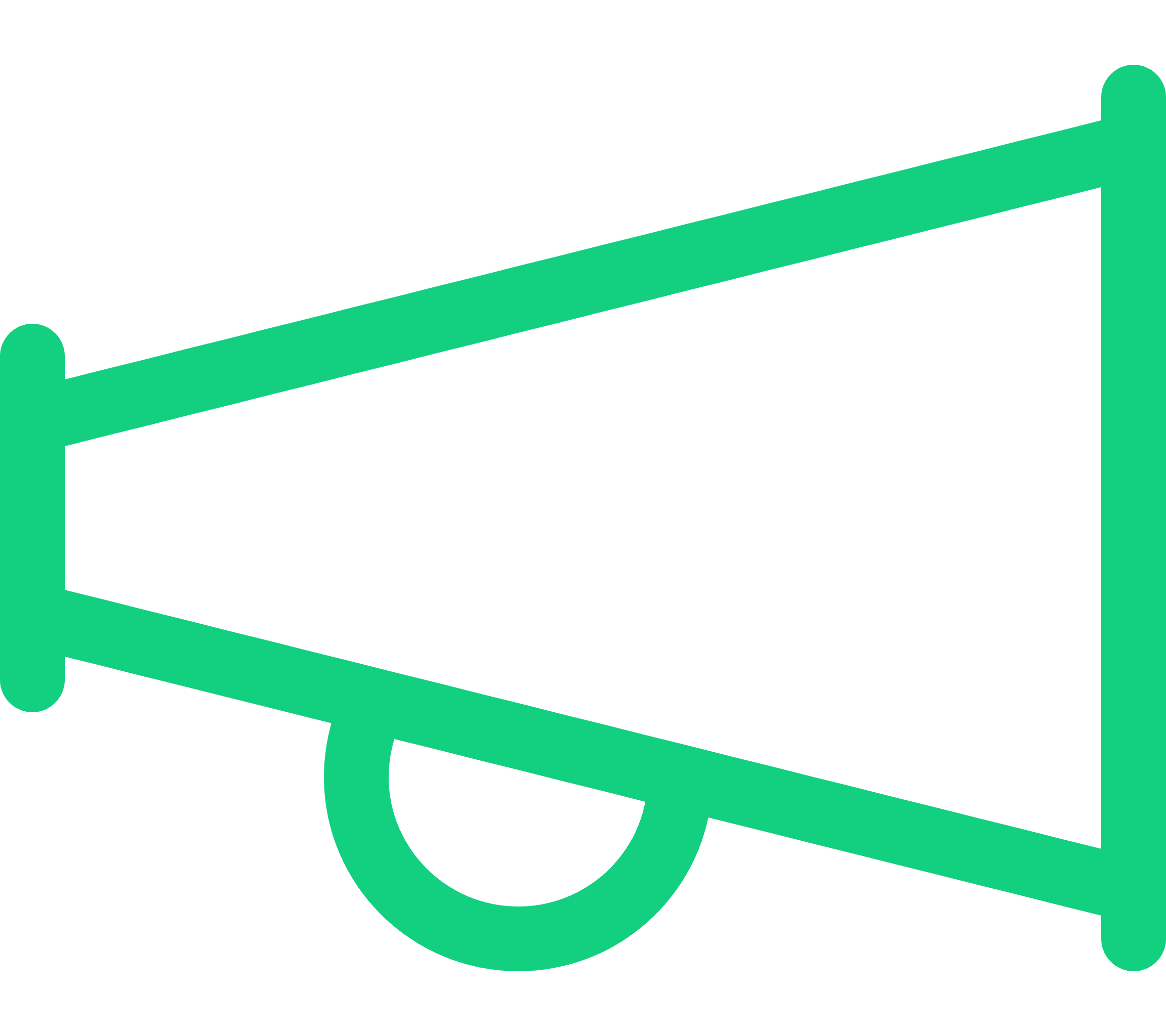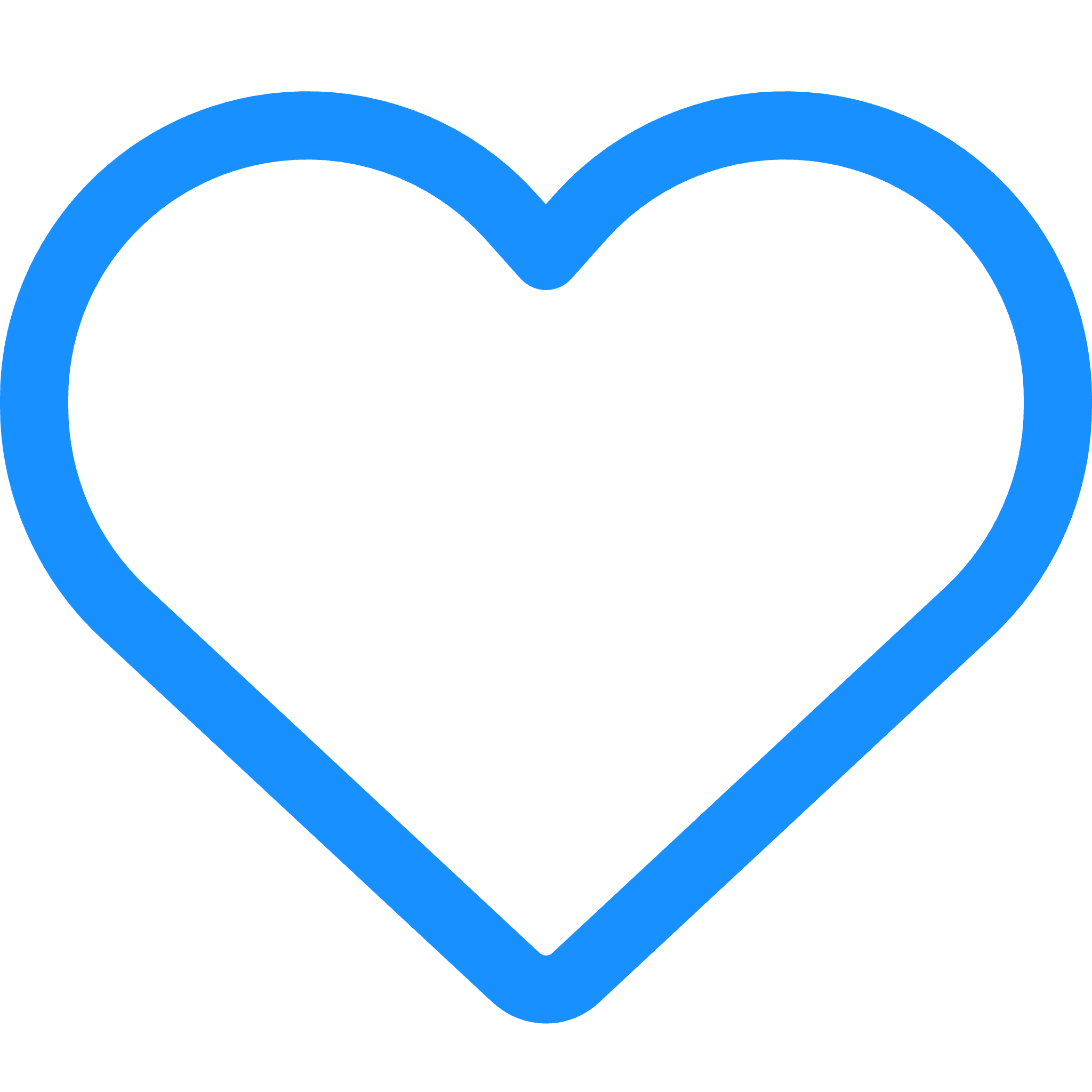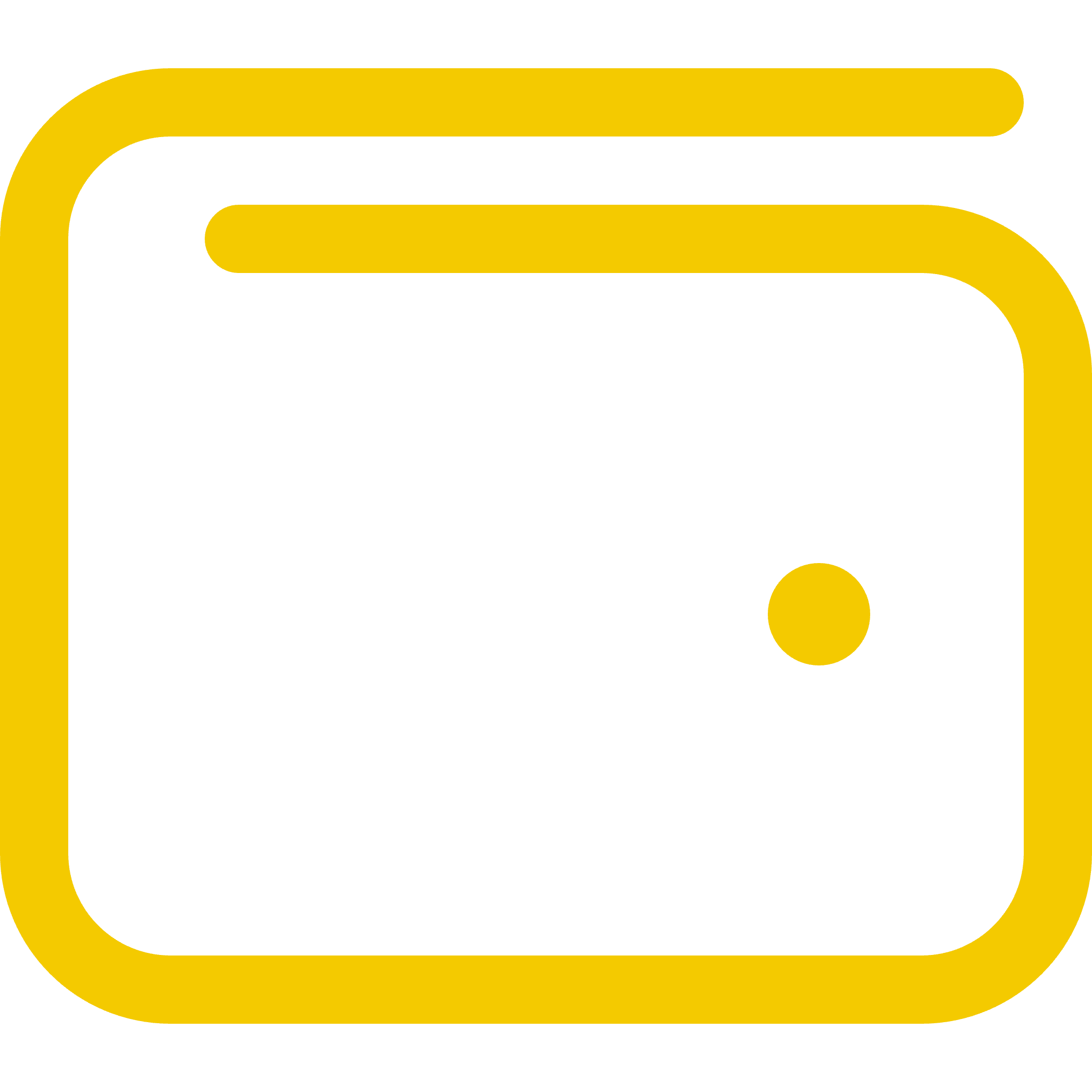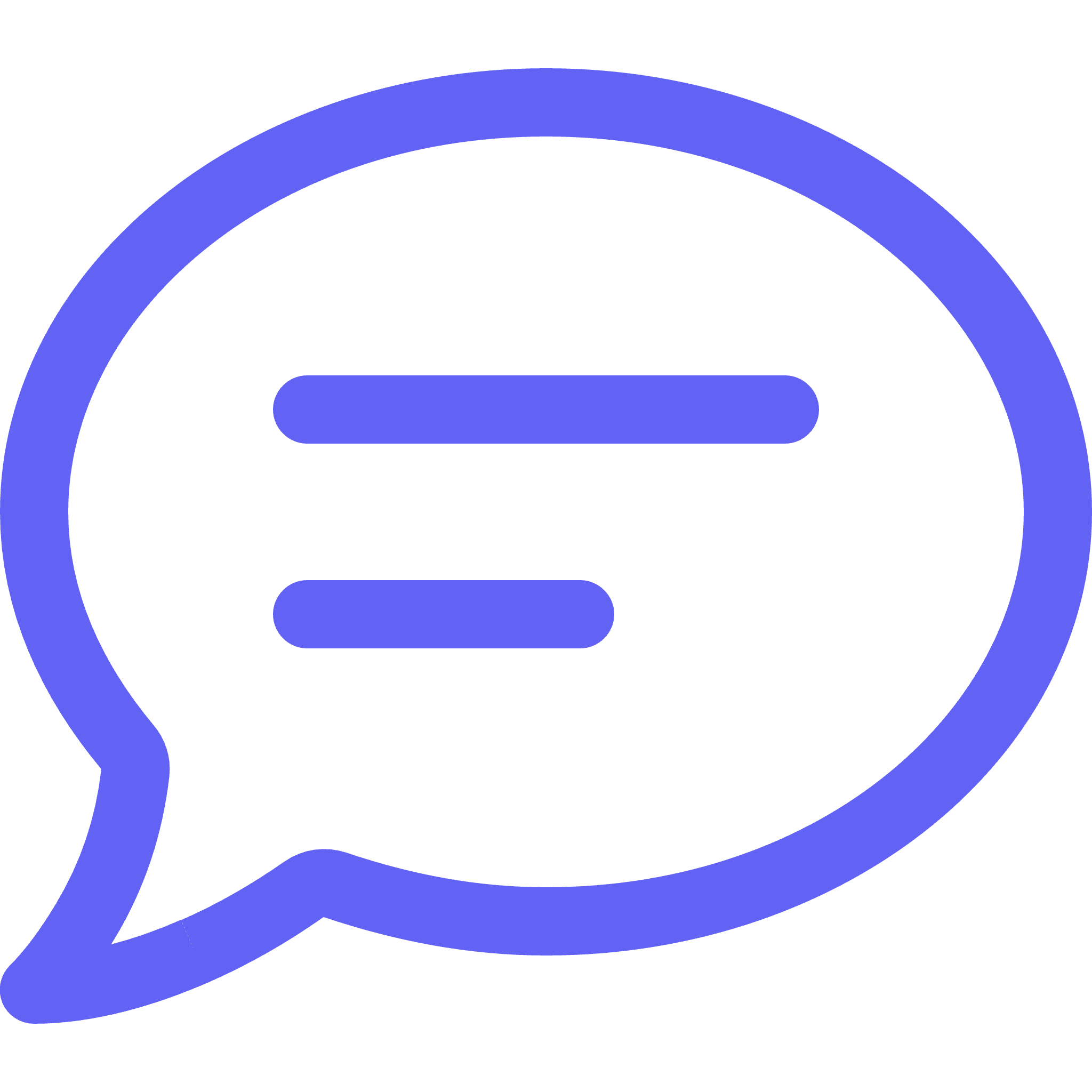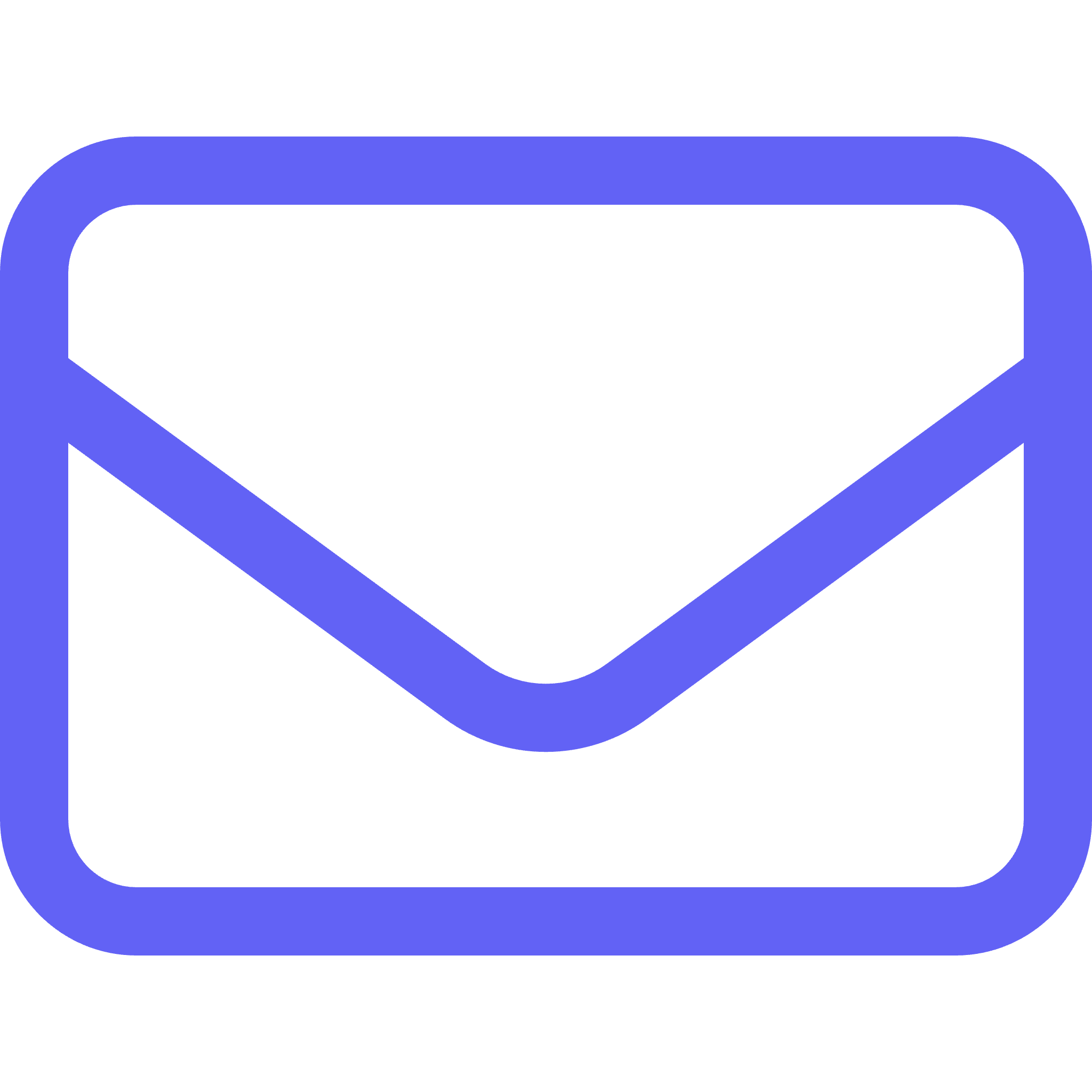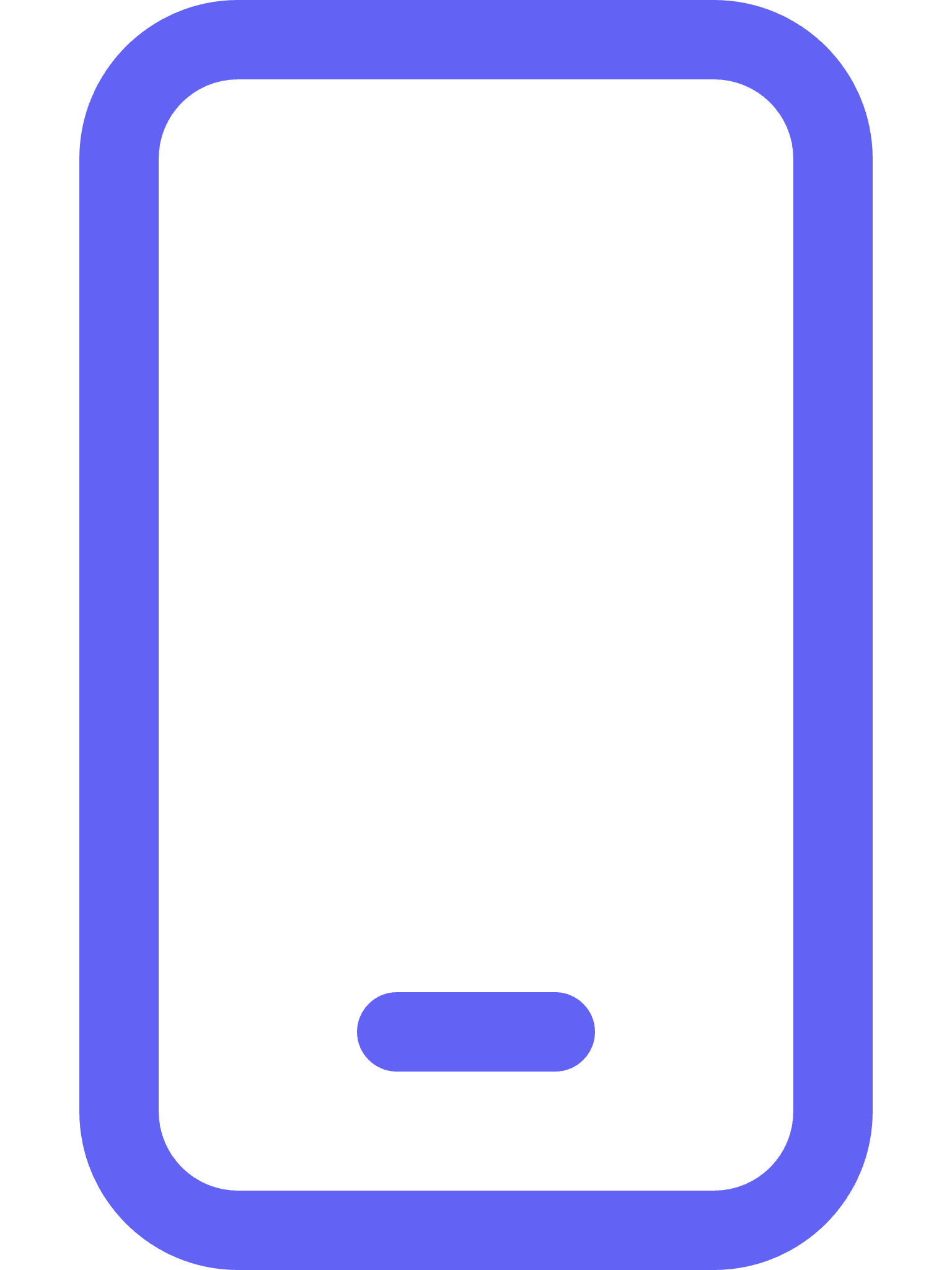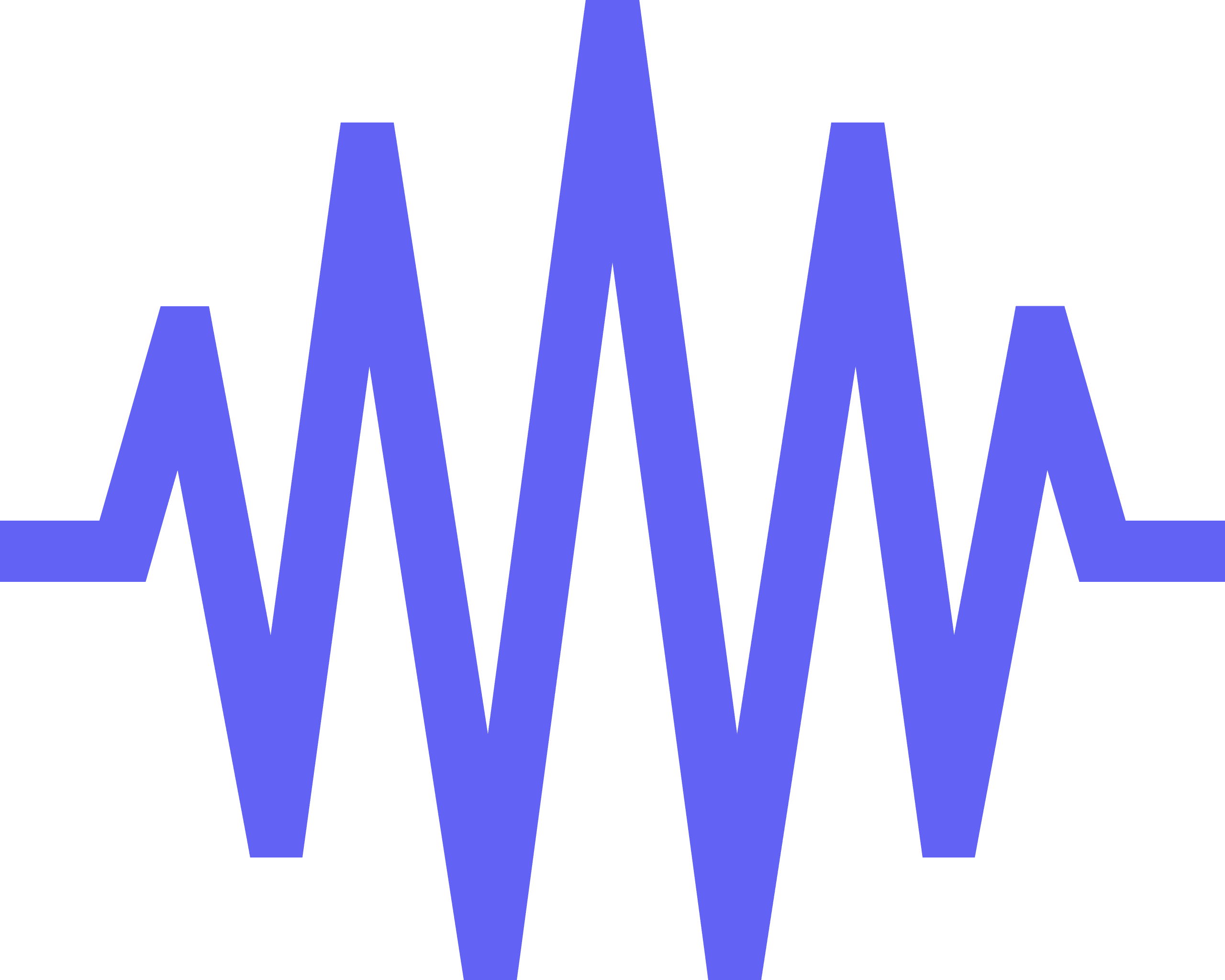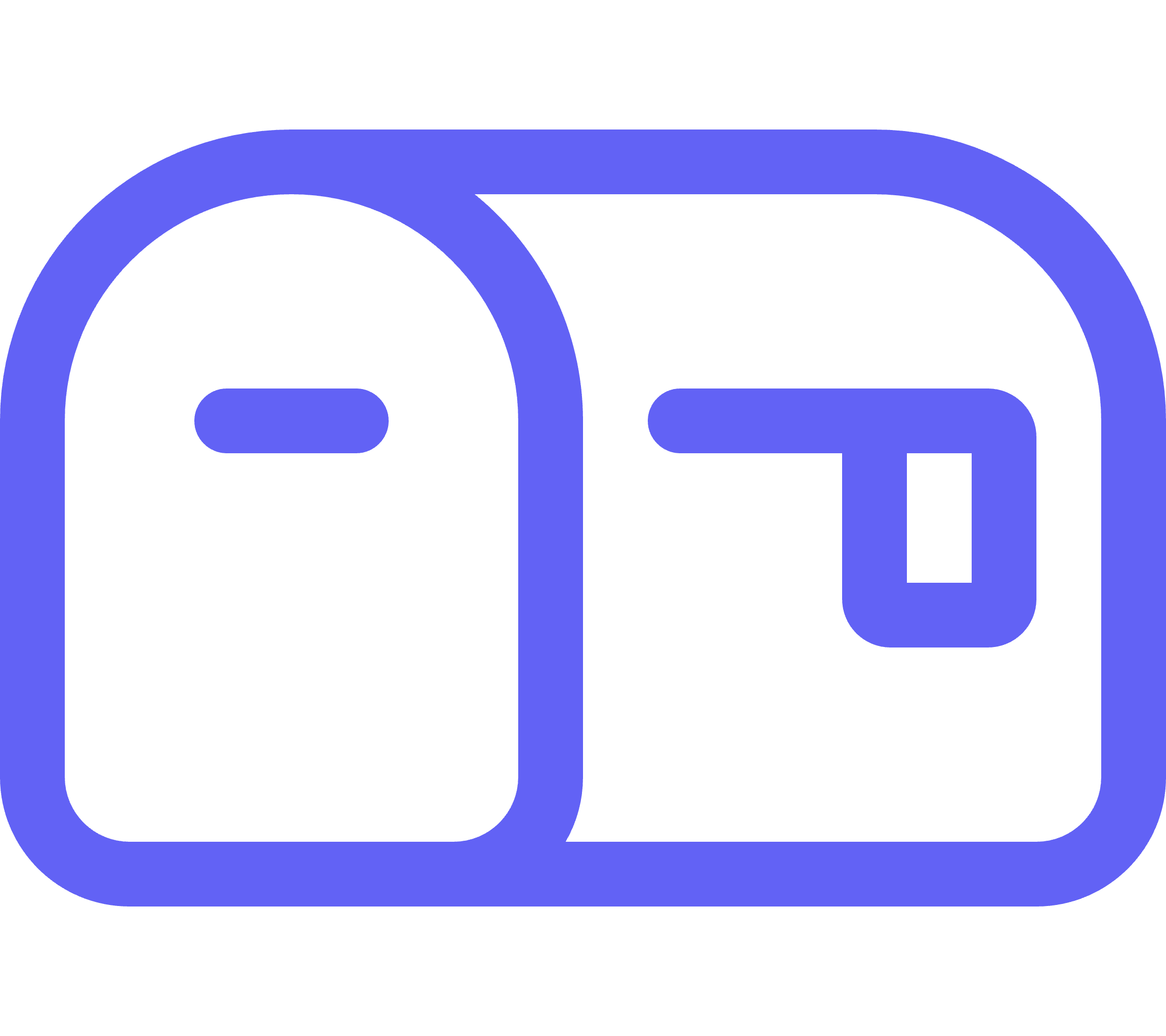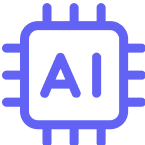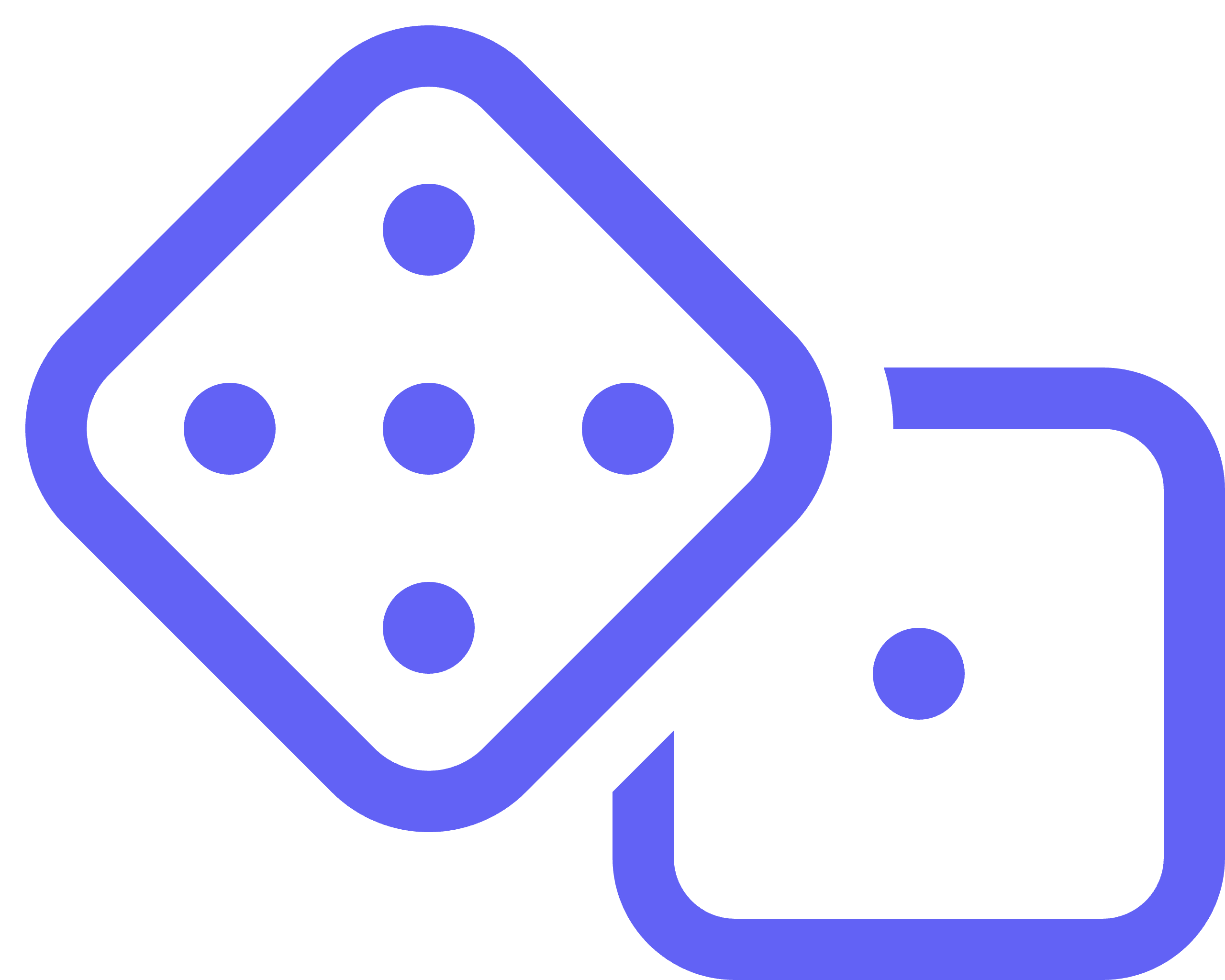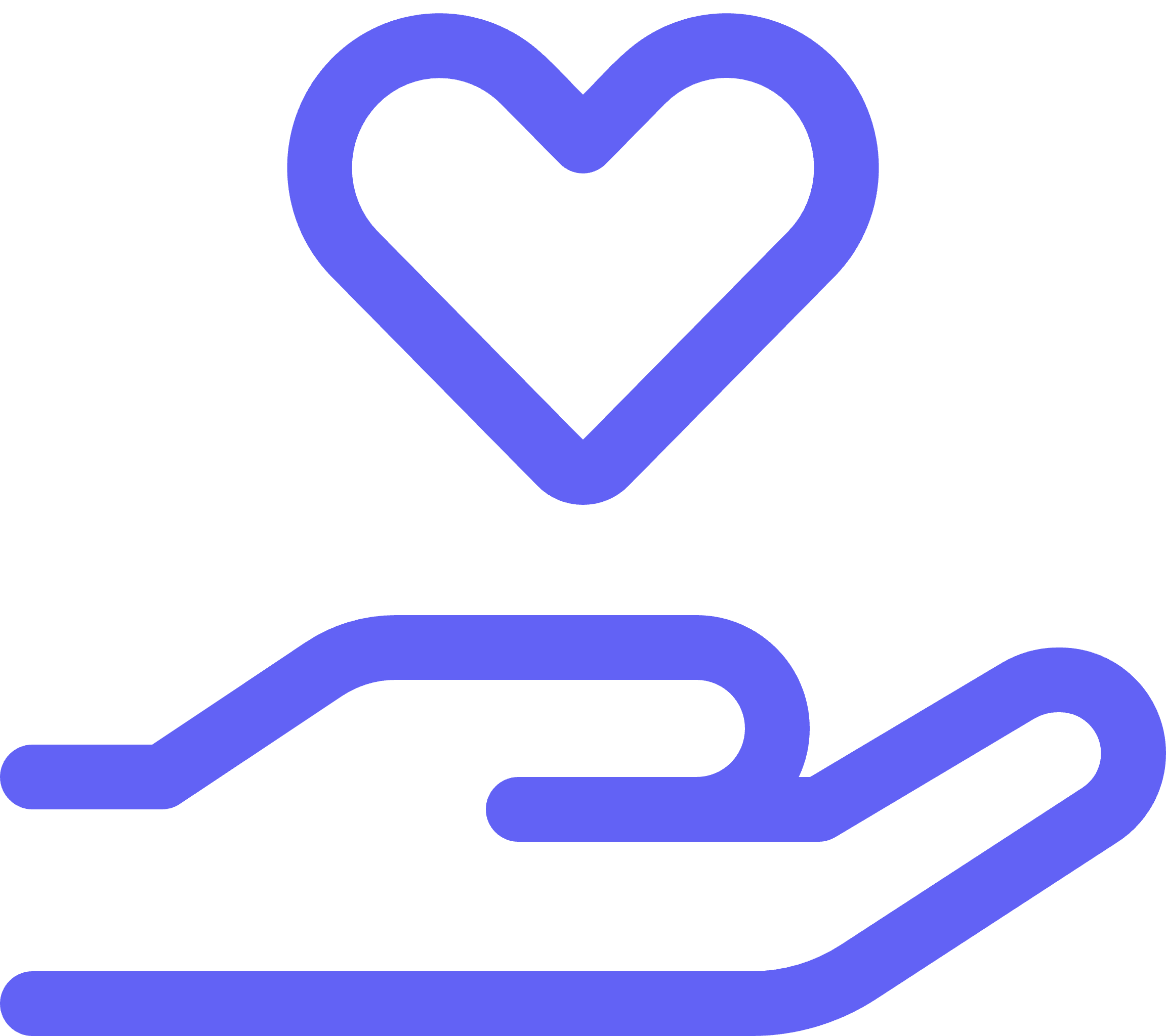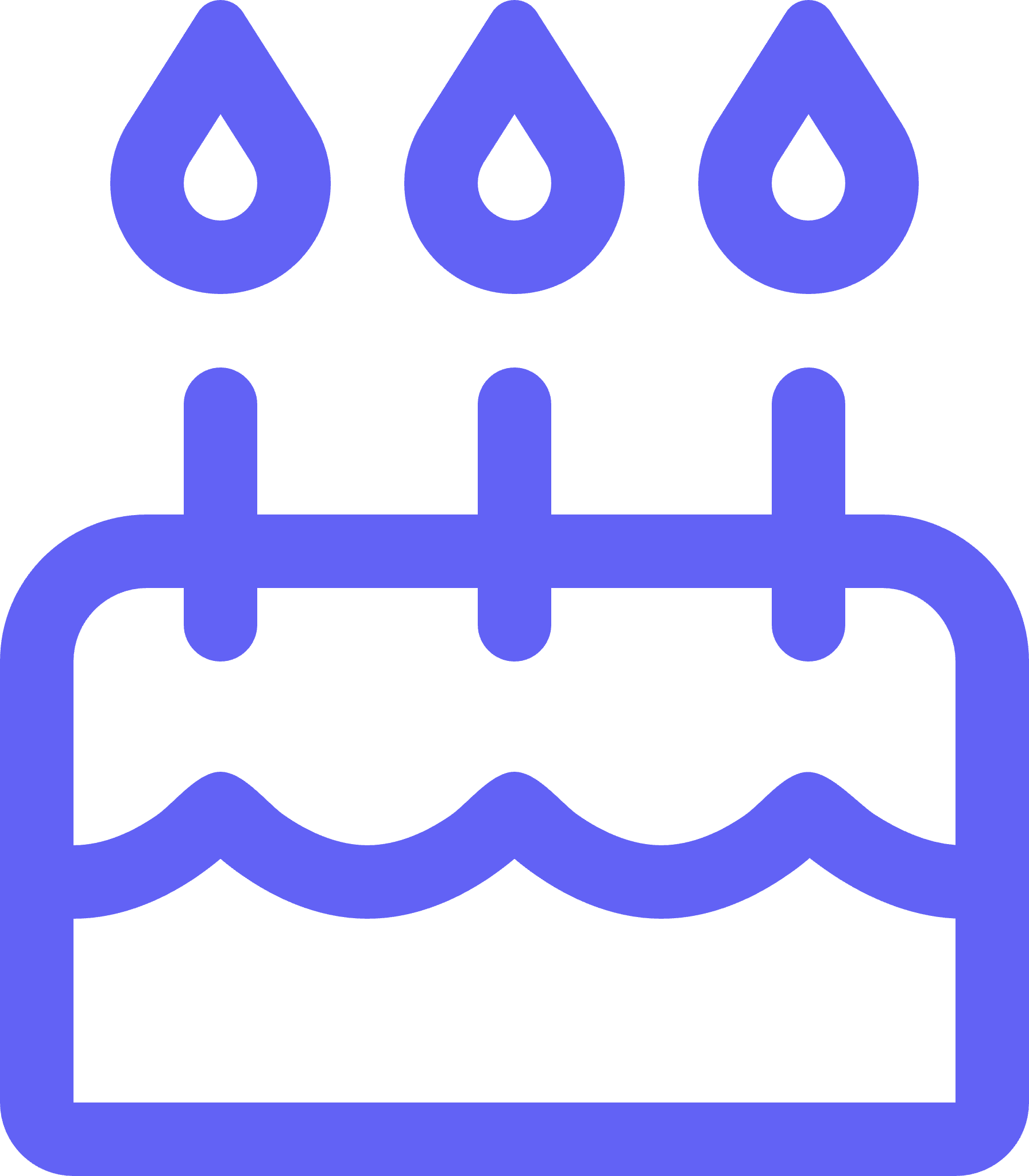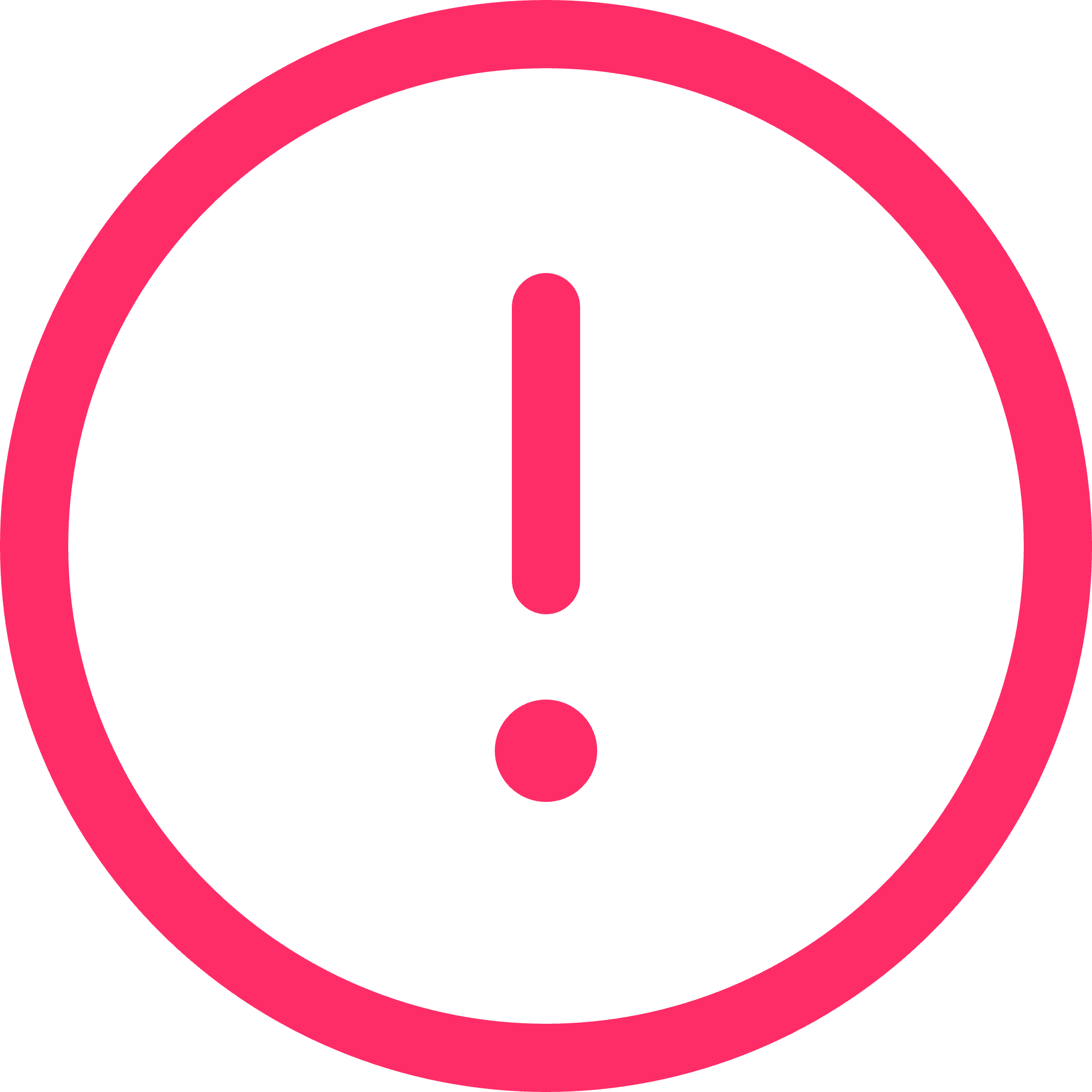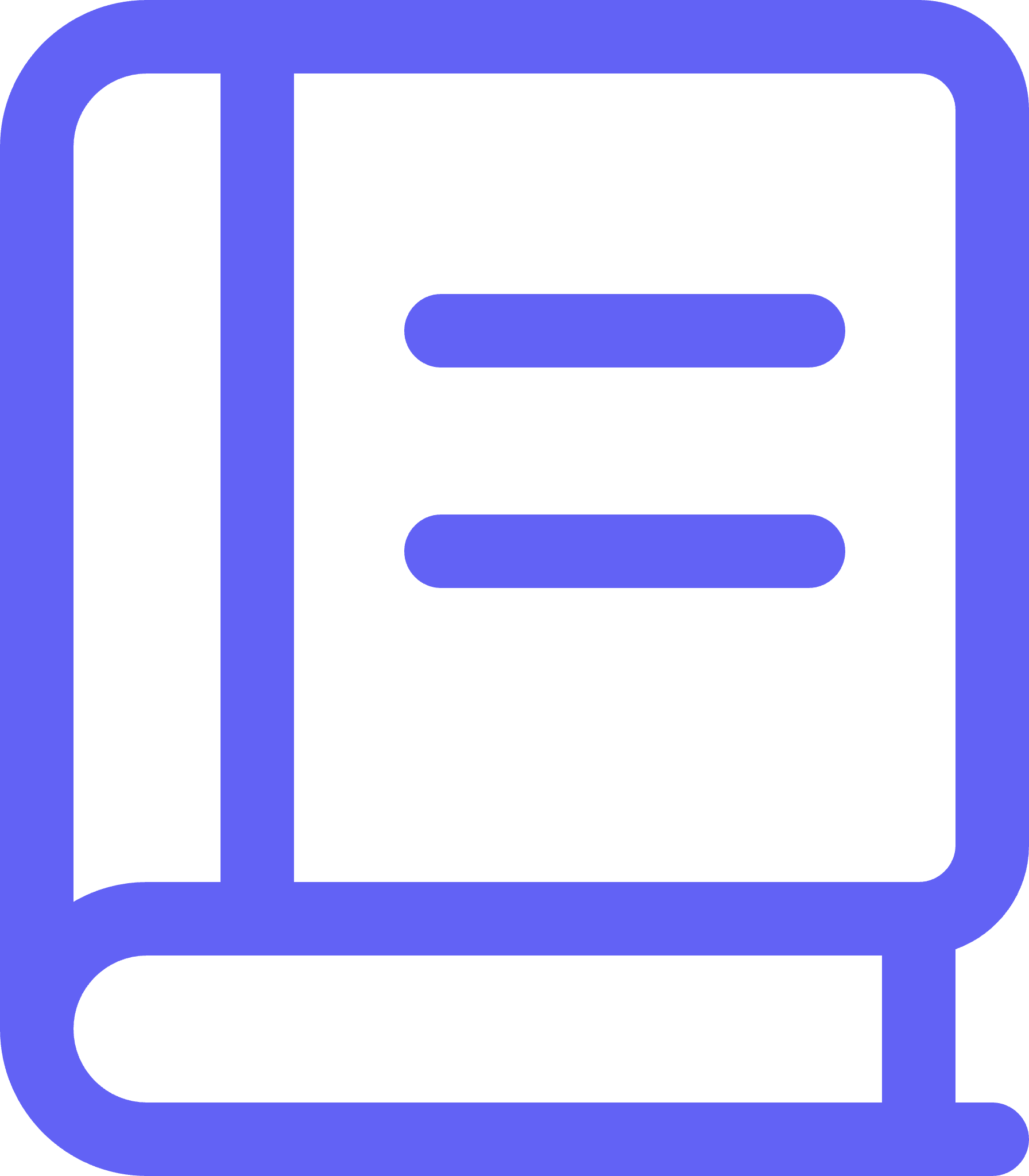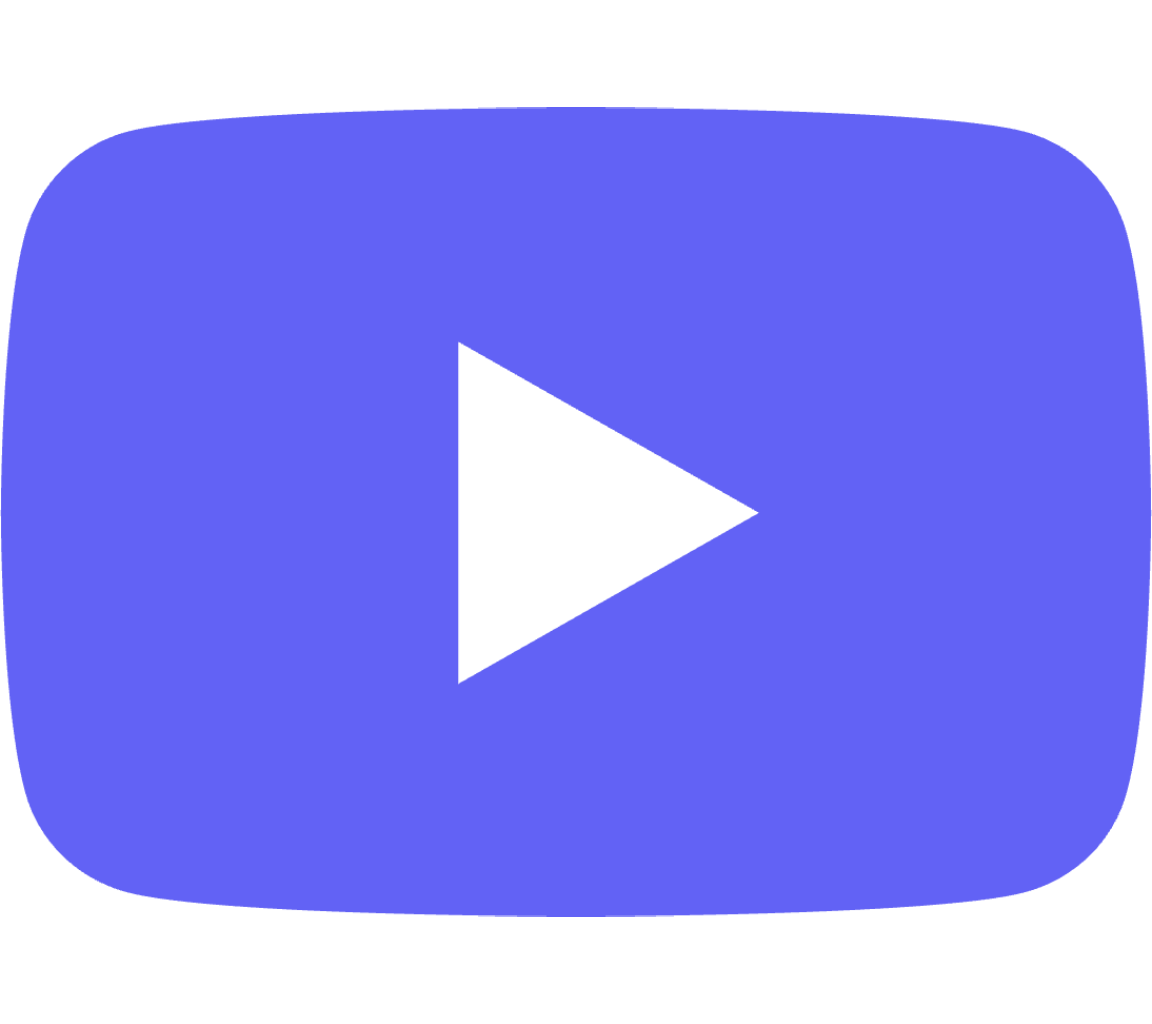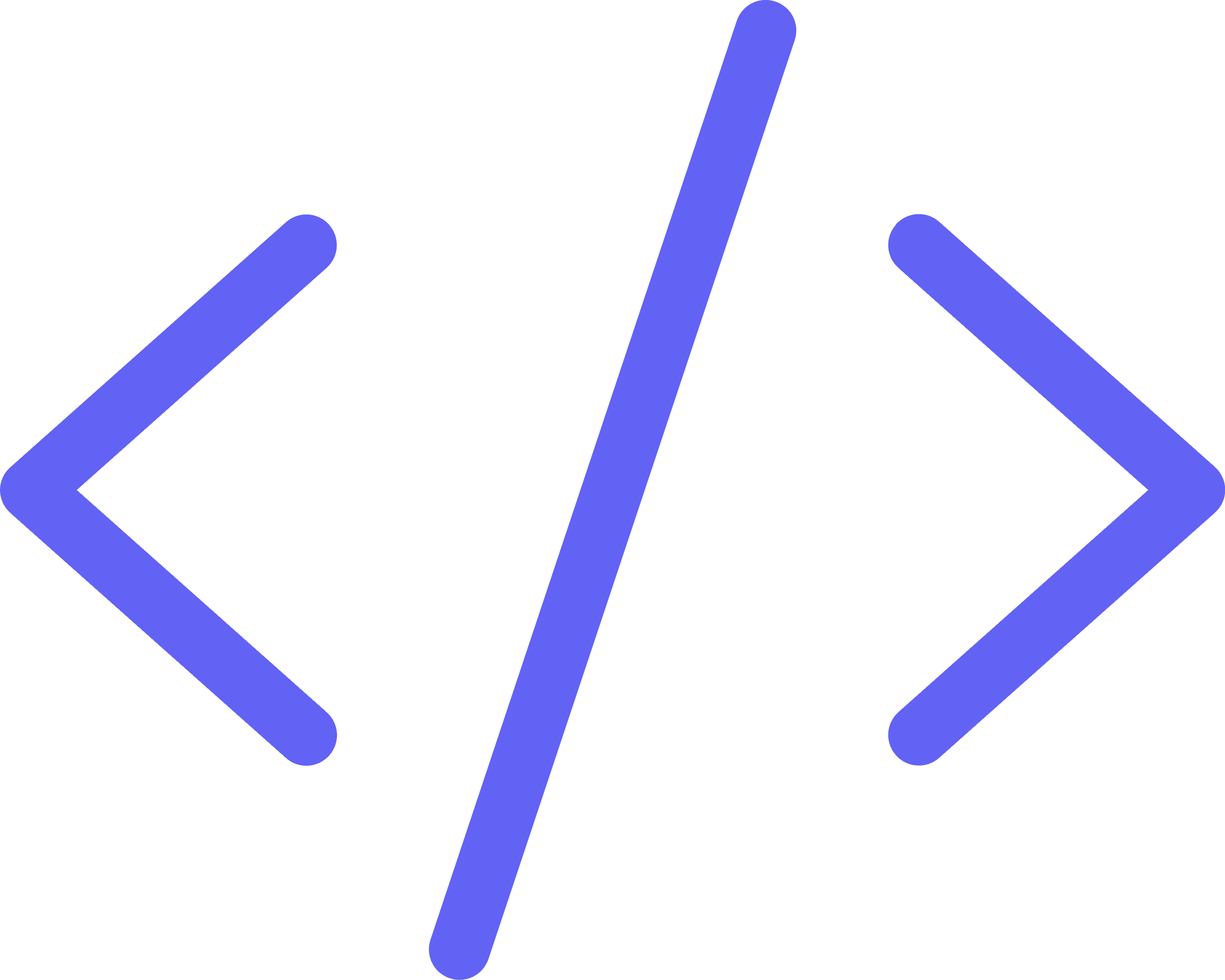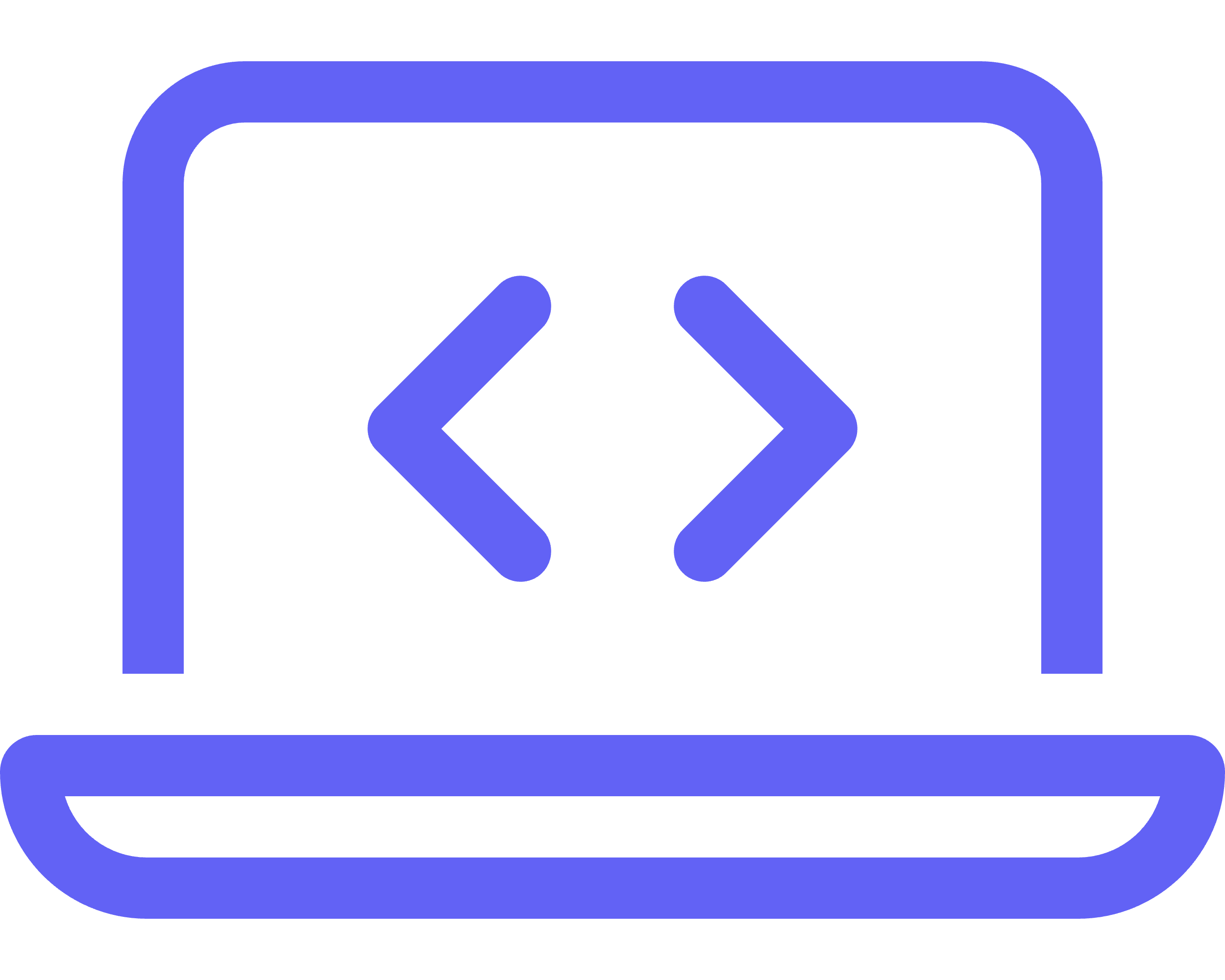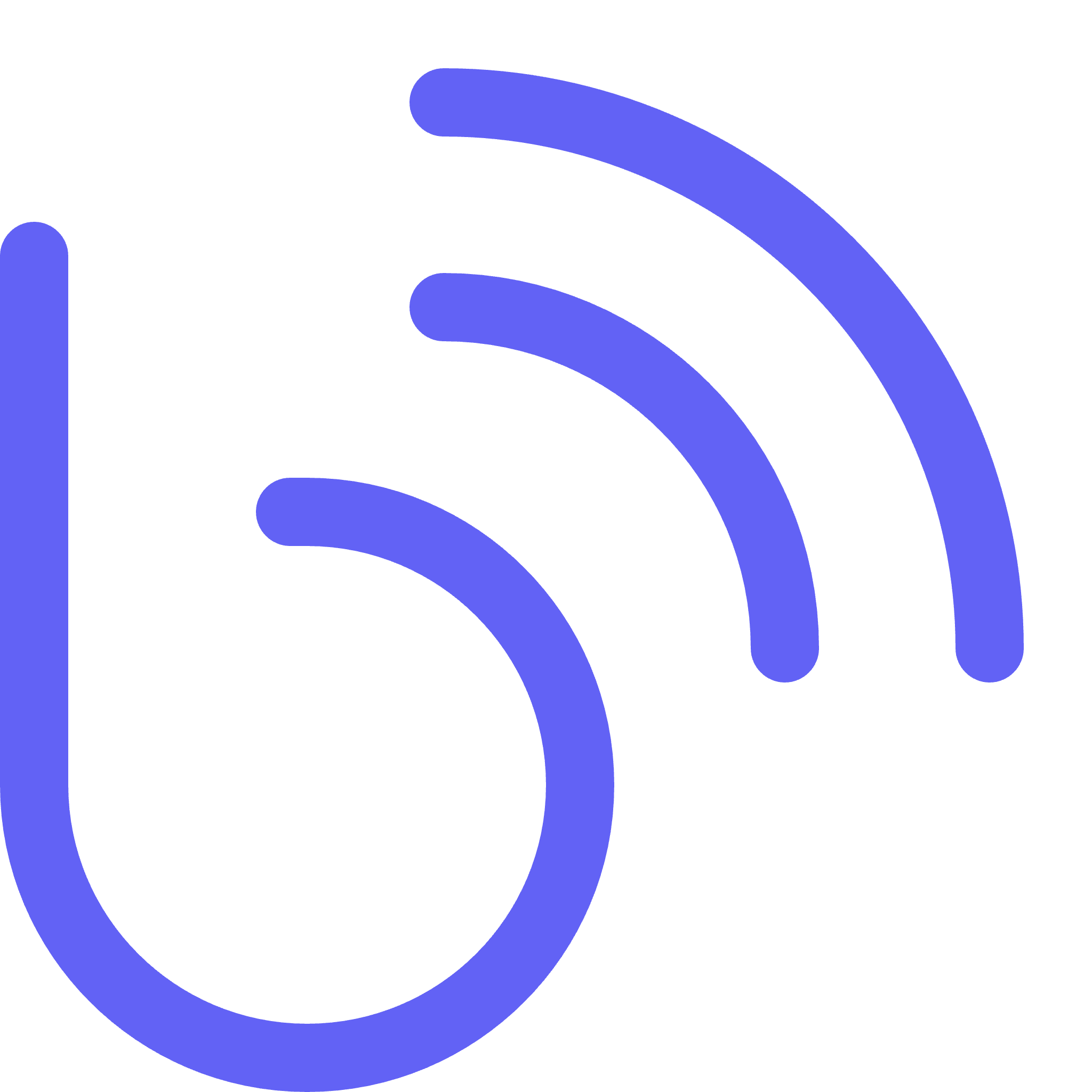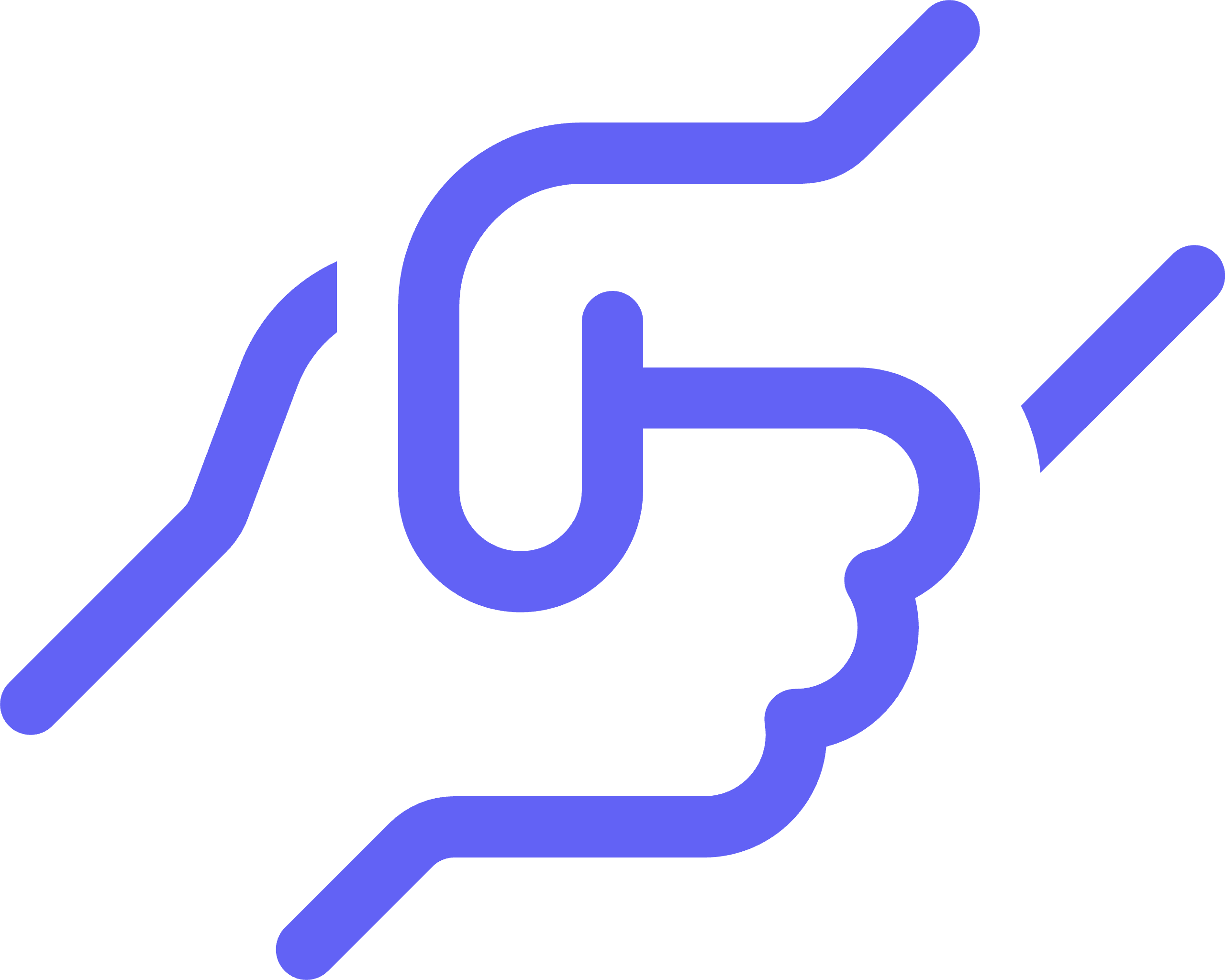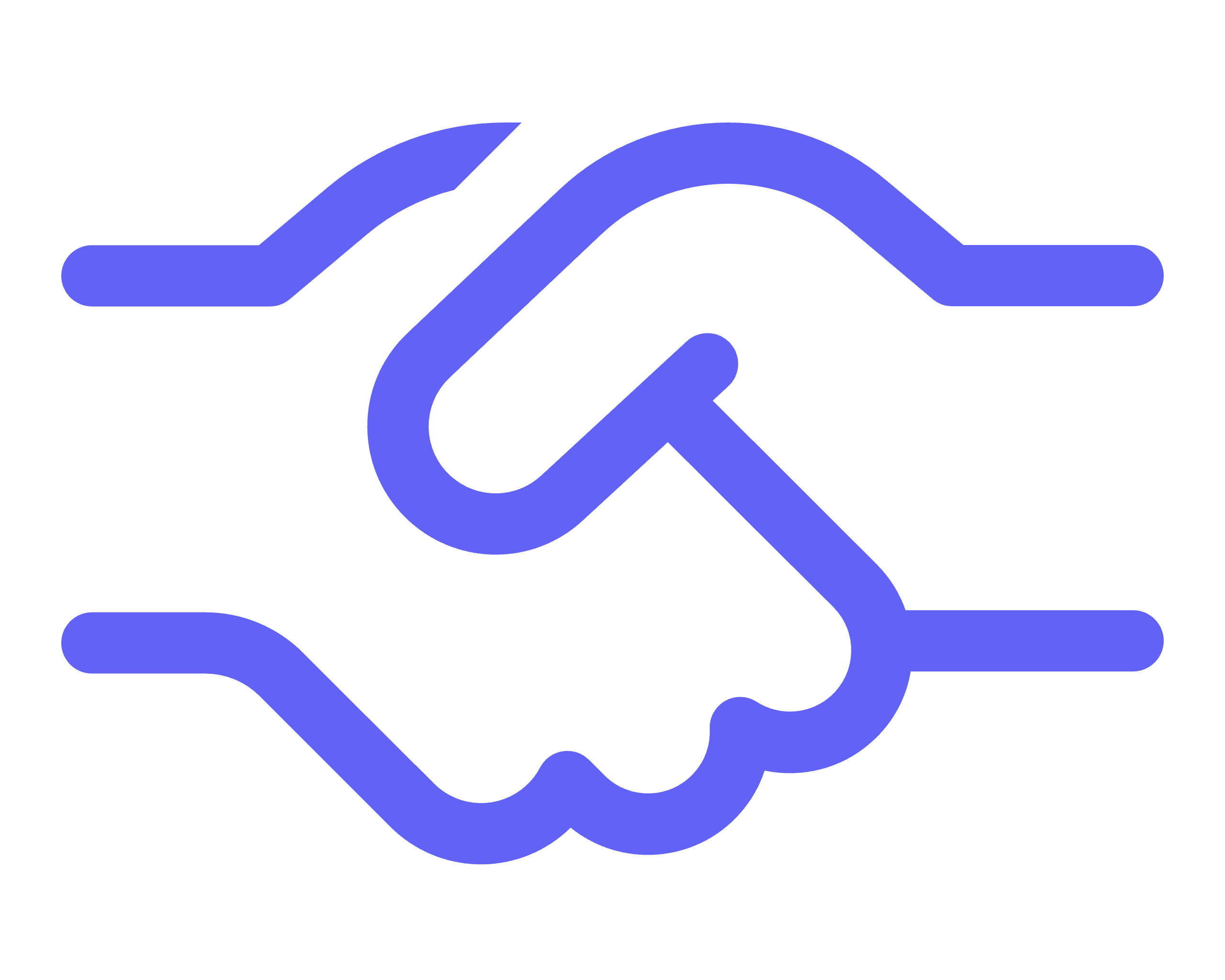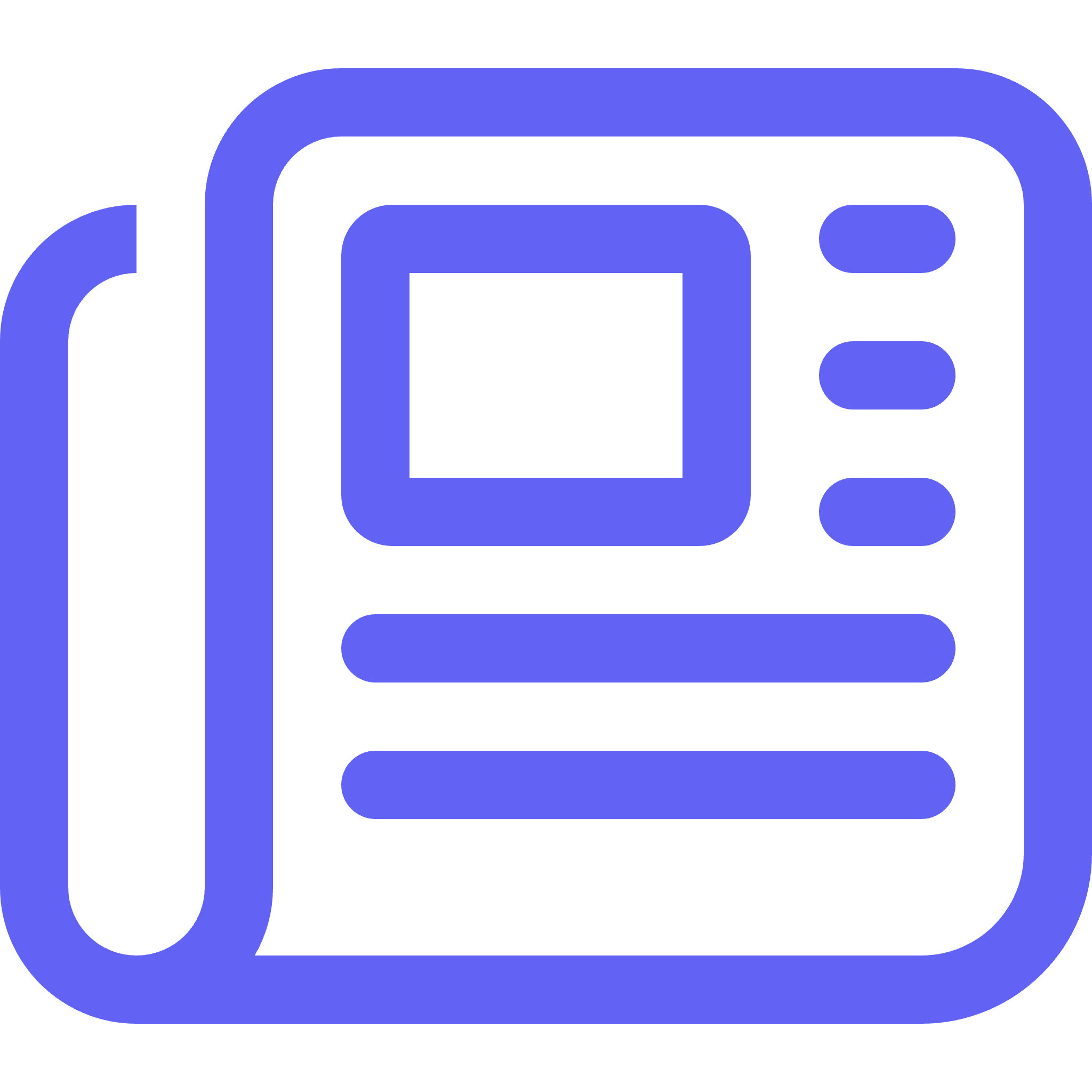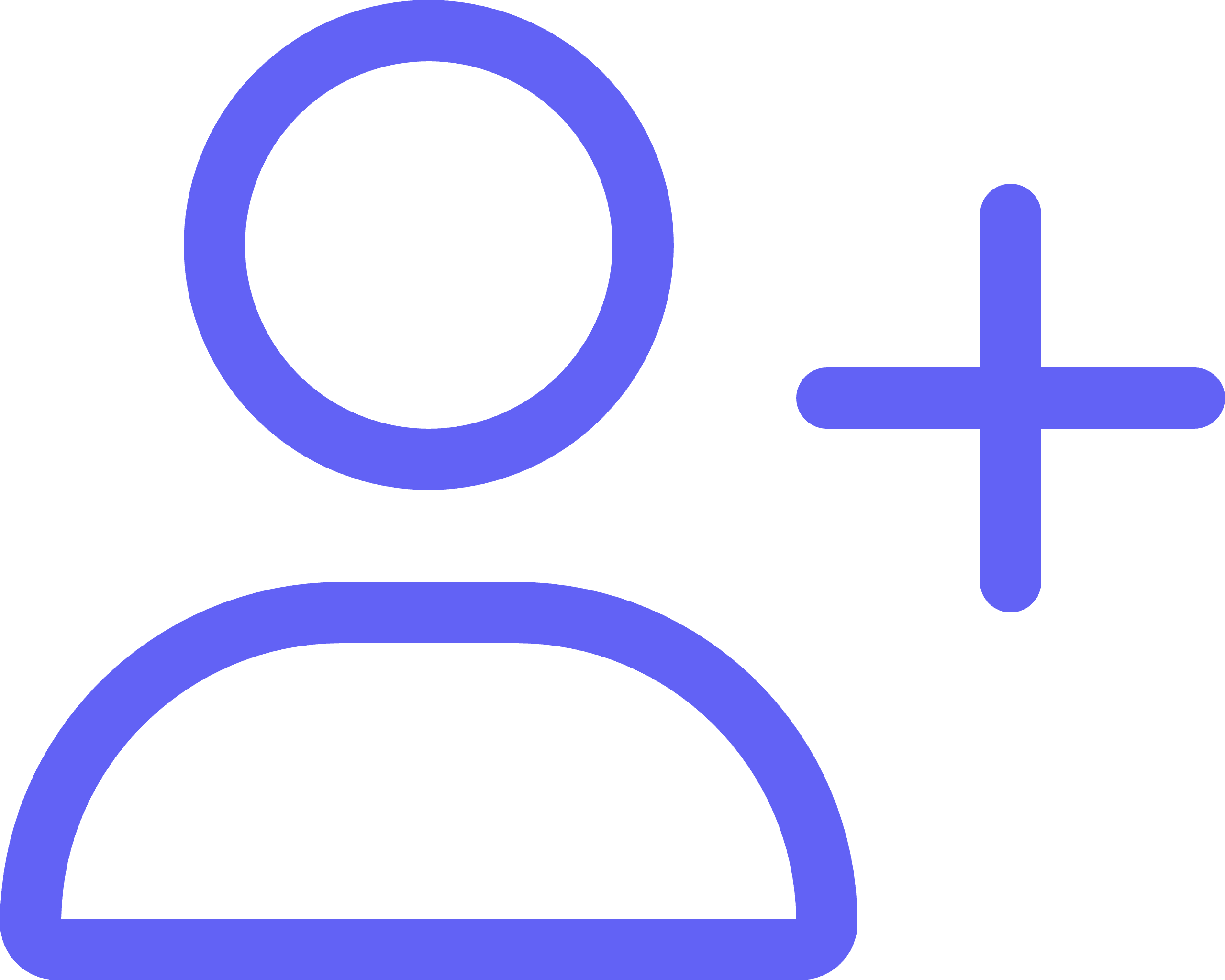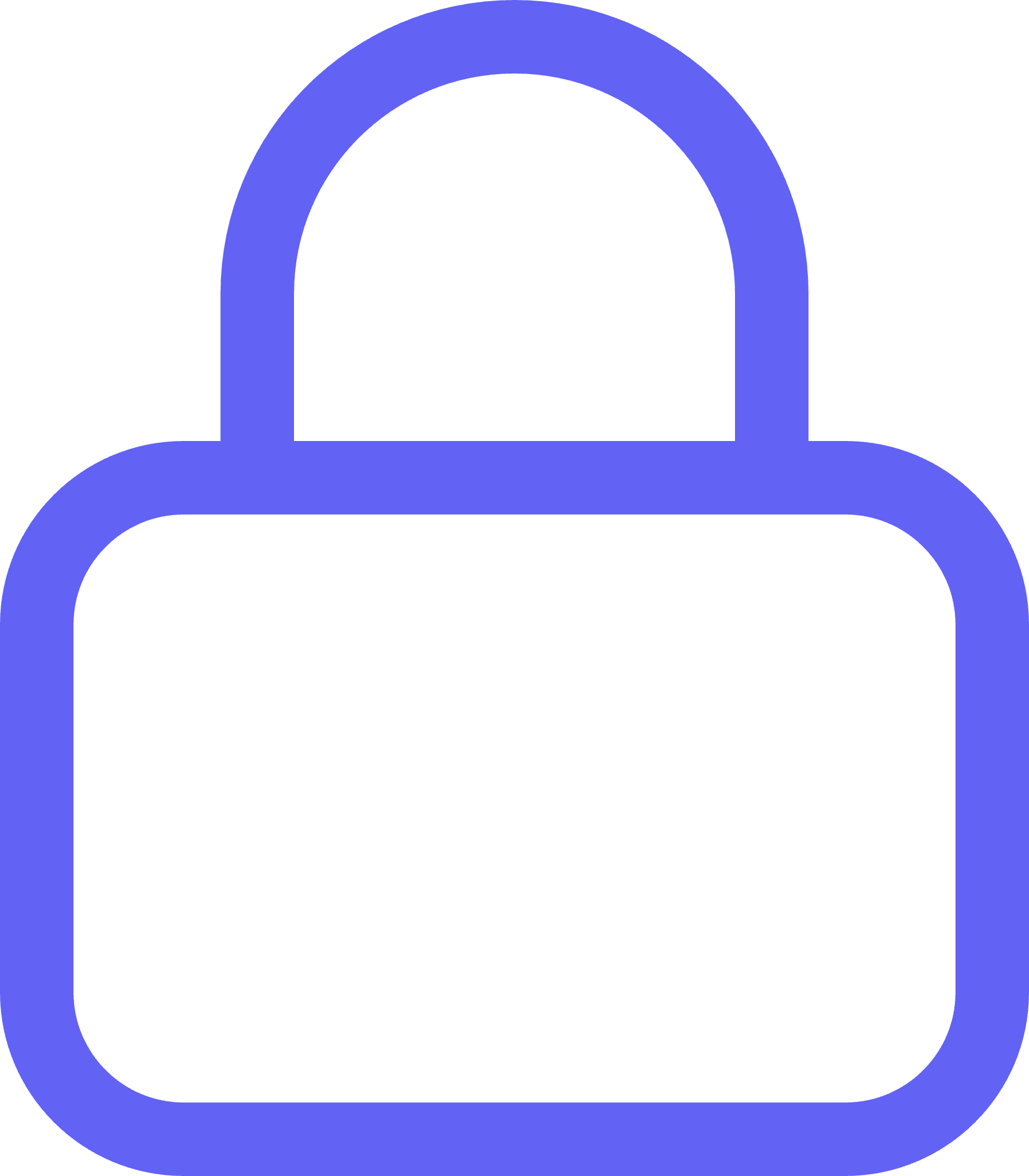In today’s era, native push notifications are not just a passing trend but are considered one of the best methods of direct communication between consumers and brands.
Additionally, with GDPR and other privacy laws in place, it’s more important for marketers to leverage native push notifications as it works on the principle of permission-based marketing (at least on iOS devices—this will be discussed in more detail later).
1. What are Native Push Notifications?
Native app push notifications, also referred to as mobile push notifications, are short messages sent to a user’s device where the respective app is installed.
These messages pop up in the notification center, the lock screen, and as a banner, depending on the mobile operating system (OS) you use.
The notifications can be sent at any time, whether or not the user is actively using the app, as long as the device is connected to the internet.
2. What’s the Difference Between Web Push Notifications and Native Push Notifications?
Often, web push notifications and native app push notifications are referred to interchangeably, as web push notifications can also be sent to a mobile device. However, they are quite different from each other:
Web push notifications
- For web push notifications to function, it requires a website with a web push code installed.
- It can be sent to both the user’s desktop and mobile device, regardless if they are actively using your website, as long as the browser is open.
- Unlike app push notifications, web push notifications cannot leverage device features.
- It can only support large images and only on Chrome version 56 and above.
Native app push notifications
- For native app push notifications to function, it requires a native app installed on a user’s device.
- Its reach is limited to mobile devices (smartphones and tablets).
- It can utilize users’ device features, such as the GPS, camera, contact list, etc.
- It can support rich media, such as images, GIFs, videos, and audio.
3. How Do Native Push Notifications Work?
The process begins with the app publisher registering their app with an OSPNS (Operating System Push Notification Service). Each OS (e.g., Android or iOS) have their own respective OSPNS.
The OSPNS then provides an API to the app publisher to allow communication between the app and the service. The app publisher then adds an SDK to their app to enable native push notifications, then uploads the app to the app store.
Depending on the OS, an API call will trigger an opt-in prompt once the user downloads the app to their device. For Android, mobile app push notifications are enabled by default. For iOS, however, an opt-in is necessary.
After this, users will start receiving push notifications from the app. The app publisher can then use unique identifiers (IDs) from the device and the user’s preferences to personalize the messages they will send.
As mentioned earlier, notifications can be sent any time of the day, regardless if the user is actively using the app. However, an internet connection is required.
When users click or tap on your notification, this will open the app and they will be taken to the specific landing page.
4. What are the Benefits/advantages of Using Push Notifications?
Push notifications are virtually among the best ways to communicate directly with your target audience. Here are some of its top benefits:
- Real-time notifications: With a well-strategized push notification campaign, you can send the right message to the right users. Every time you have new content, new promotions, and so forth, you can send these notifications to users in real-time.
- Personalization: Since app push notifications can leverage user and device data, you can personalize your message and make it more relevant to each recipient.
- Increase engagement: App push notifications are great tools for retargeting and retaining customers. According to a study by Invespcro, push notifications can boost app engagement by 88%. The same study also found that apps with push notifications increase app retention rates 3 to 10 times more than those who don’t.
- Increase conversions and sales: When done well, you can boost conversions and sales with app push notifications by providing users with relevant reminders at the right time. The study mentioned previously found that 48% of mobile app users have made an in-store purchase after being prompted by an app push notification.
5. Do Users Have to Opt In?
For Android devices, native app push notifications are enabled by default. Users do not need to opt-in.
They are disabled by default on iOS devices. Users need to opt in before you can start sending them app push notifications.
6. What is the Anatomy of a Native Push Notification on an iPhone and Android?
App push notifications on an iPhone or Android both have the following “parts” in their “anatomy”: an icon, the app name, a timestamp of when the notification was received, the title and message, rich media (usually an image), and calls-to-action (CTAs).
However, while native app push notifications appear similar on iPhone and Android devices, both have subtle differences:
iPhone
- iPhone users first see the title and the subtitle. The notification can be expanded to reveal the banner image. Maximizing/minimizing can be done by swiping to the left.
- Aside from the notification message, iOS allows for an option to add a subtitle.
- The banner image/GIF is picked up automatically from the content and used as the icon. There is no option to add an icon of your choice.
Android
- You have the option for a small and large icon (usually your brand logo). If a small icon is not defined, Android automatically uses its default bell icon.
- To maximize or minimize the banner image, users can click the inverted arrow (^) beside the timestamp.
7. How are push notifications delivered to a user’s device?
As mentioned, native app push notifications can be shown in 3 places depending on your mobile OS: the notification center, the lock screen, and as a banner. There are also differences in how the notifications are delivered to a user’s device based on the OS:
iPhone
- Notifications are delivered to the notification center by default. If the phone is locked, however, users cannot see them on their lock screens unless they manually enable lock screen notifications.
- To add to its subtlety, notifications are delivered silently on iPhones and do not appear as banners. Users will have to swipe down on their notification center to see any new app notifications in chronological order. However, there is also an option if you wish to receive push notification to be “Delivered Prominently” (i.e., with sound or badge/banner).
Android
- Notifications appear by default on the notification tray. If the phone is locked, notifications are also shown on the lock screen. The notifications, however, disappear once the user unlocks their phone. Notifications on lock screens can also be manually disabled.
- For lock screen notifications, users can show or hide sensitive information—that is, only the title will be shown, not the message.
- Android is more prominent in showing push notifications. By default, they appear as banners and the sound and LED light notification are also enabled. This can, however, be manually disabled or snoozed.
8. What Kinds of Messages are Best to Send Through Native Push Notifications?
- Promotional: These kinds of messages are the most common types, especially for the e-commerce industry. Promotional push notifications include special offers, time-limited discounts, and even behavior-based product recommendations or updates (e.g., “An item in your wishlist has just been restocked!”)
- Transactional: These messages are triggered by a user’s previous interactions with the app—for example, shipping and delivery updates, abandoned cart reminders, and payment confirmations.
- Lifecycle: These types of notifications can go hand-in-hand with transactional push notifications. The main difference is that with lifecycle messages, the triggers are mainly based on timing. Some examples include welcome voucher notifications, special birthday promos, and re-engagement reminders for inactive app users.
- Educational: For non-e-commerce apps, educational notifications are the most common types to use. Publishers may use this to inform users in real-time if new content is available. It can also be used by e-commerce apps to provide relevant tips in using the app and/or their products and services.
To get the latest updates on our suite of services, make sure to subscribe to our blog today!