Connect your customer data and power every interaction with AI-driven messaging, loyalty, commerce, and analytics—the platform over 7,000+ retail leaders have trusted to fuel longevity and market dominance.
Get a Demo
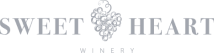







A connected platform for retailers and brands. AIQ brings together ecommerce, loyalty, marketing, and analytics, built to work seamlessly, whether you use one product or all of them. Powerful alone. Even better together.

Trigger email, text, push, voice, direct mail, and more with smart, AI-powered campaigns. From abandoned carts to birthdays, winbacks to lotteries—reach the right customer at the right time, every time.


Drive repeat purchases with loyalty that works everywhere. Reward tiers, gamification, and omni-channel sign-up keep customers engaged—and spending more.


Predict customer behavior, track campaign results, and keep teams aligned with automated reporting—all from one transparent platform.


Seamless online ordering built for retailers. Customize your menu, manage fulfillment, and sync with loyalty and marketing - all in one connected platform.


Engage your customers on the go with AIQ Mobile Apps. Deploy fully branded, cross-device apps that boost retention, conversions, and loyalty.


As you grow, AIQ keeps customer data clean and connected. Sync profiles, enrich insights, and retain history across every tool.
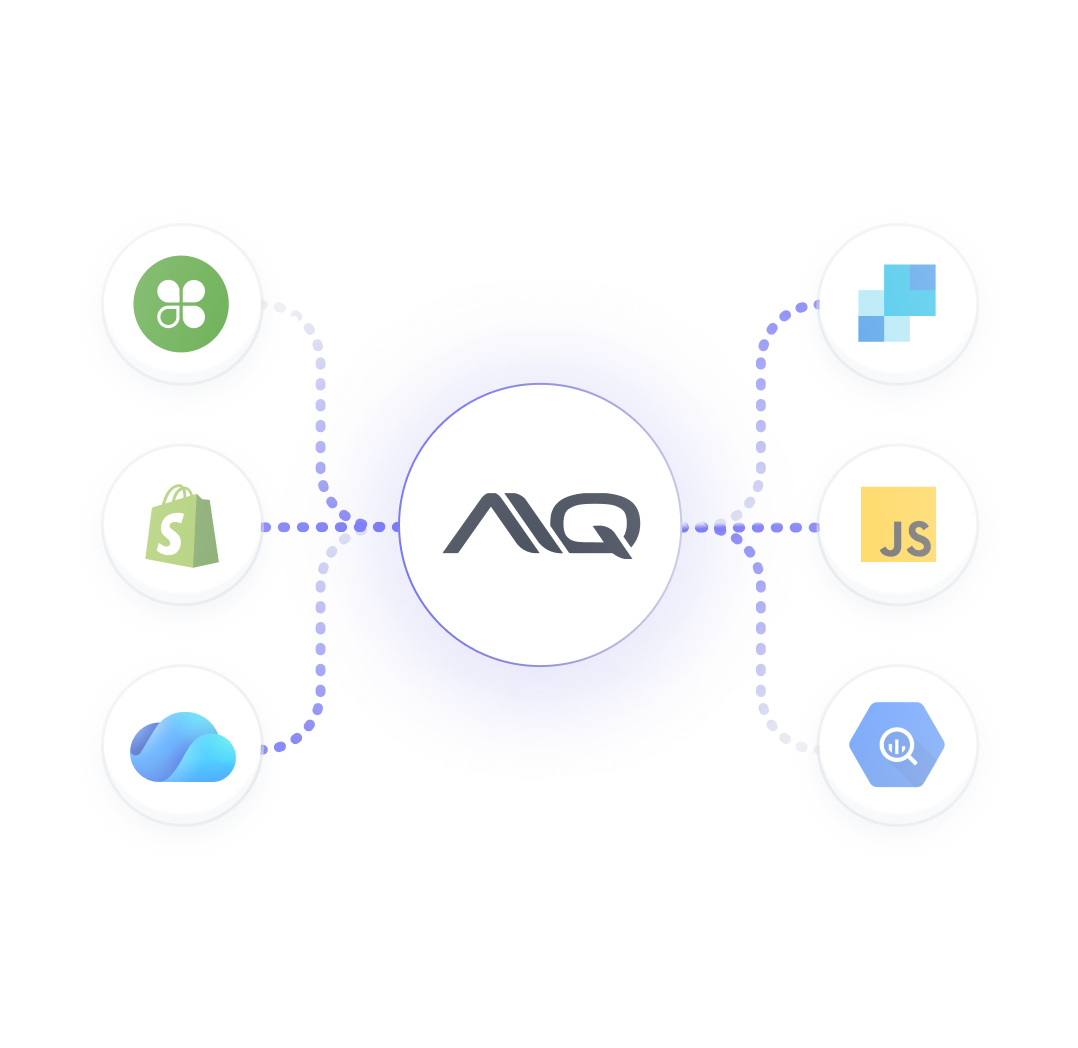
Connect your POS, ecommerce, payments, and more to AIQ




